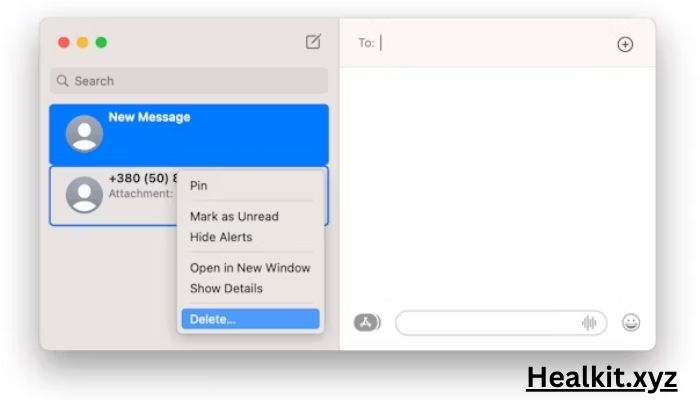How to delete all messages on Mac? In the world of digital communication, where electronic means are primarily used to communicate, deleting messages efficiently is vital. Whether it’s DE cluttering your inbox or increasing privacy by forgetting sensitive chats, knowing how to delete all messages on Mac can be a good skill. In this article, we will explore the various ways and methods you can use to clear your message history on macOS devices.
Understanding Message Apps on Mac
Before going into the deletion methods, one must understand what messaging apps are available for Mac. Apple’s eco-system has native applications such as Messages and Mail, and there are third-party alternatives like Slack, WhatsApp, and Telegram, among others. Every app might have its own interface and storage system for messages requiring distinct deletion approaches.
Deleting Messages in Apple’s Native Apps
Messages: Begin by opening up the Messages app on your Mac if you want to delete all messages in it; next, select either conversation or contact whose messages you want to go from there. Then go to the menu bar of “Messages” and select “Delete Conversation” or the Command + Delete key. After that, confirm this action; otherwise, all selected conversations will be deleted permanently
Mail: Deleting messages follows a process similar to the one used in the mail app. Open the mail app, select the mailbox/folder containing the emails you want to be deleted, then press command+A (or control+A). Next, right, click on any of them & choose Delete or press the delete key to move those selected mail into the trash bin. To remove these emails, permanently empty the trash bin by selecting Erase Deleted items.
Removal Messages from Third-Party Apps
Slack: In Slack, managing messages involves rather than deleting channels/DMs totally but archiving them instead. Right-click on any channel (in the sidebar) and select the archive channel, for example. On DMs, simply place the cursor over the conversation before clicking the gear icon. Finally, the archive option is available here. Remember, archived but hidden.
WhatsApp: WhatsApp on Mac syncs with a mobile app; hence, when you delete messages in one device, it reflects across all devices tied to it. Open a chat, select the message(s) that you want to delete, and then click on the trash can icon. Confirm deletion, and those messages will be deleted from the conversation.
Telegram: Similarly, Telegram synchronizes with its mobile app on Mac. To get rid of some messages, go to a chat, hover over any message that you want to be removed, press “…”, then choose “Delete.” When asked if confirming the action, The participants will no longer see this message in their chats.
Automating Message Deletion
For individuals who prefer a hands-off approach while dealing with their messages, having the ability to automate deleting them can be helpful in this regard. Using third-party apps or scripts assists in scheduling regular purges of message archives so that clutter can stay away from users’ workspaces without needing them to do anything manually.
Conclusion
Being able to delete all your messages on a Mac is essential for maintaining a clear working space and protecting your privacy. By knowing how different messaging apps work and using good deletion techniques, they can refine their communication channels, resulting in improved productivity rates. Read More